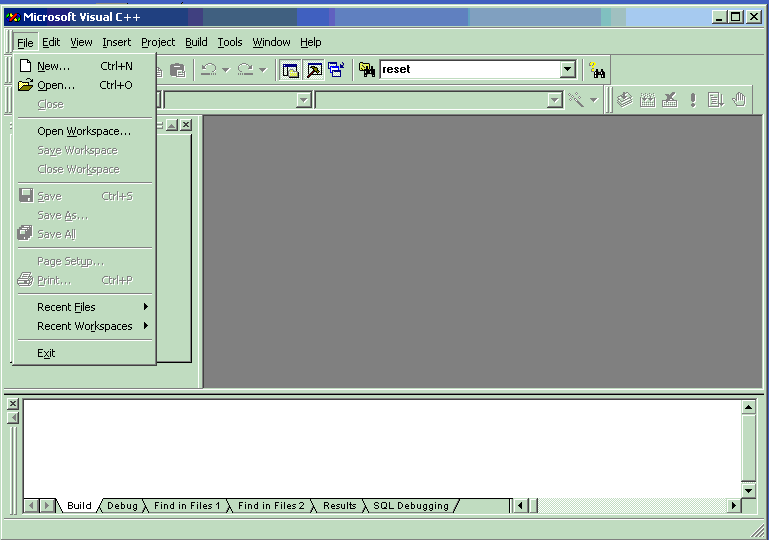
Appendix B
Working in Visual C++:
To start Visual C++ in Windows, go to START->PROGRAMS->Microsoft Visual Studio->Microsoft Visual C++. (The illustrations here are with respect to Microsoft VC++ 6.0 but the procedure is similar even in older versions as well as in .NET).
In the VC++ window, click on FILE->New.
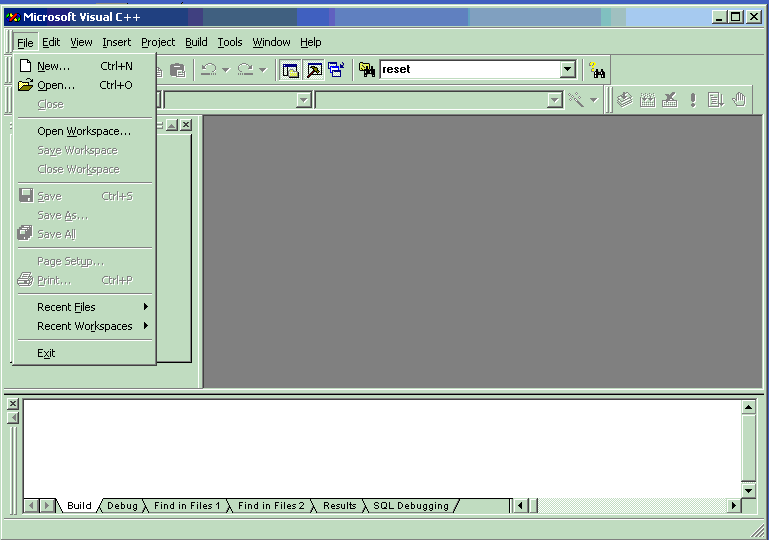
After clicking on “new”, we will be presented with many options. We should first create a new project. In the projects tab choose the option of “Win32 console application”, provide the directory where the project should be created and provide a name for the project. In our example we’ve named the project as ‘hello’.
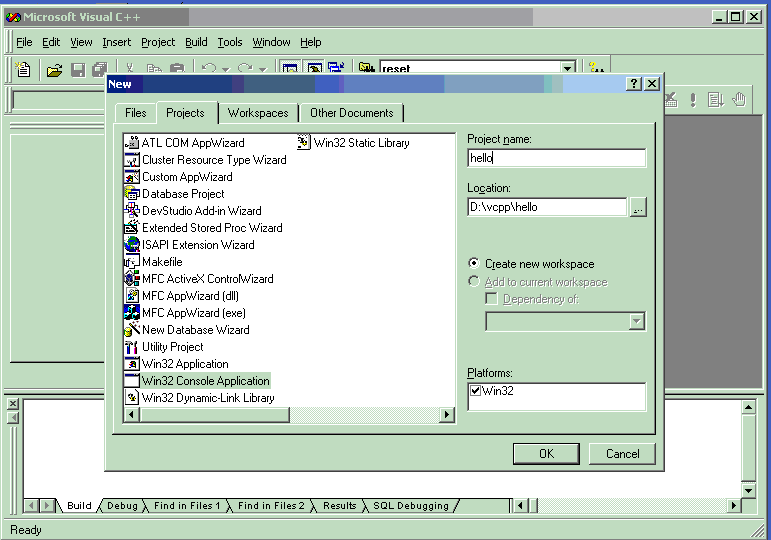
Click OK and on the next screen choose “an empty project”.

We choose an empty project because we don’t want to have any default files created by VC++ for our project.
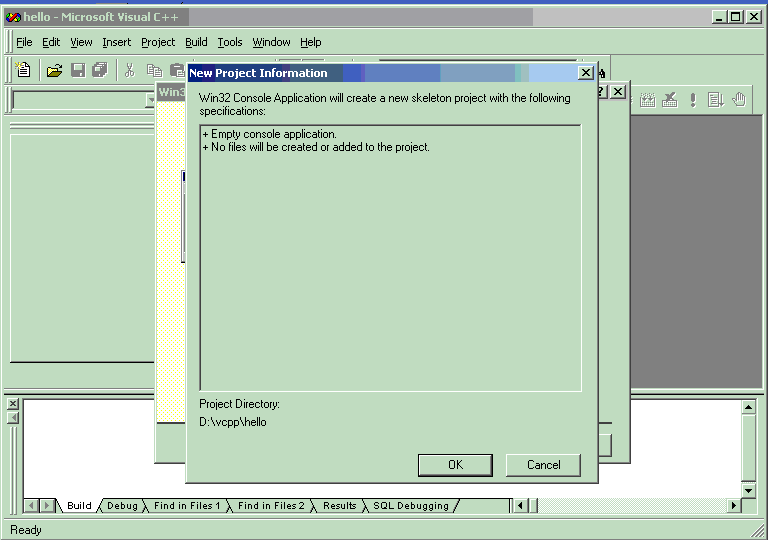
Click OK and we’ll get the project window as shown below.
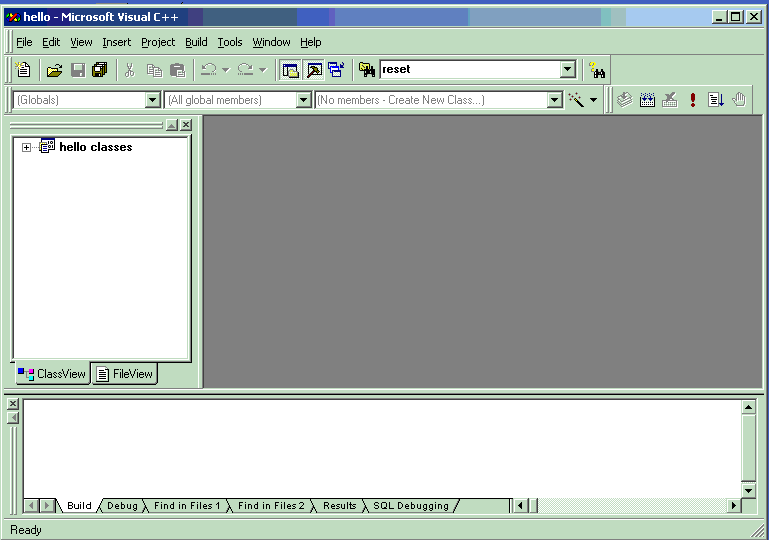
Now we have a project named “hello” but it is empty (i.e. it doesn’t have any source files within it). Next we need to create a new C++ source file (this should be part of the project). To create a source file, go to FILE->New option. Go to the Files tab and choose C++ source file. Give the name of the source file and also ensure that the option “Add to project” is checked. Every source file should be part of a project in VC++ for compiling and executing. In older versions of VC++, on creating a new source file, the file wouldn’t be added to the open project (i.e. the option “add to project” wouldn’t be present on the screen). In this case we need to go to the project options and then check the option for including the source file in the project.
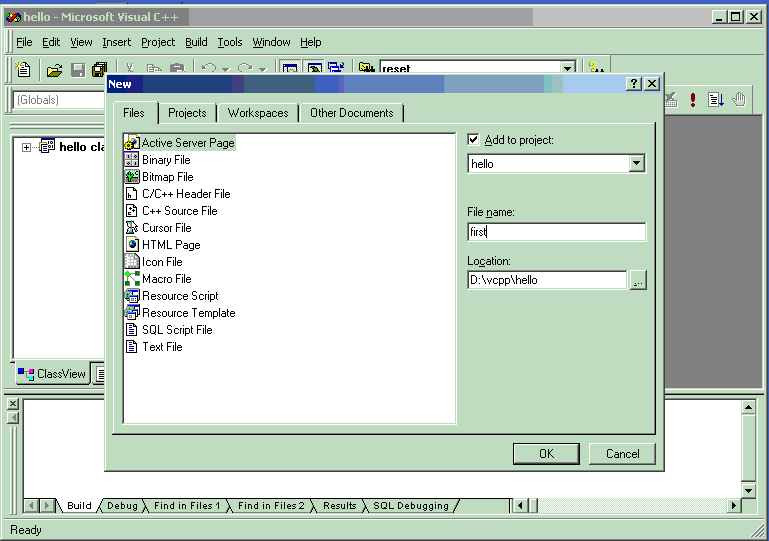
I have to break this into 2 sections. Click on the link below to continue.
Copyright © 2005 Sethu Subramanian All rights reserved. Sign my guestbook.